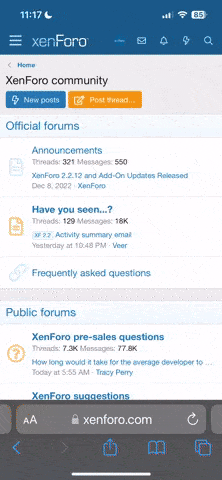That's good that you want to switch to Linux, it's alot of fun once you get to playing around with it, I recommend dual booting for the time being though (setting up a seperate partition for it instead of replacing windows) in case you don't like it. So yeah, lets make sure we're all on the same page here, the livecd that vibrokatana was telling you to try and see if you liked it was the Kororaa one, the gparted one is for when you've decided that you want to install ubuntu.
Actually, as it turns out, I don't think you need gparted at all, it seems that Ubuntu can resize things in it's installer. I recommend you download Kororaa and Ubuntu both. Try out Kororaa first just to play with the fun visuals, and then try Ubuntu. Ubuntu is a live CD too now, so you can play around with it before installing it.
And since you asked, I'll explain a bit more about this liveCD stuff and what the difference between Ubuntu and Kororaa and Debian and Knoppix and any other linux distribution is. Since linux is free and open source (meaning programmers can look at the source coding that was used to build the operating system and alot of it's programs) there are a LOT of different versions of it that people put together. These versions and configurations are called distros or distributions, you can see a good website that lists alot of them here. I'll admit, I'm not the most knowledgable Linux user in the world, I couldn't tell you the differences between Debian or say SUSE since I have only tried Debian and distributions based off it. I know that they use different packaging systems and (correct me if I'm wrong) sometimes none at all. Packages are the files that are used to easily download and install programs.
Now about LiveCDs: LiveCDs are distributions of linux that you can run directly off a CD by just restarting your computer with the CD in the drive (those kind of CDs are called bootable CDs, and are also used for other things like the Windows install CD). I am pretty sure that the first full featured Linux LiveCD was Knoppix, and I know that alot of distros Knoppix as a base OS to build off of.
I hope that was helpful to you, now about how to take the next step and burn Kororaa. Have you already tried to burn it (or any of these other things)? And if so, what files are on the burned disc? If the only thing on there is that .iso file then you didn't do it right and you need to use the Burn ISO Image (click that on the left side of that link I just gave you) option on a program like Deepburner or that one vibrokatana mentioned.
I should also mention that in most cases your games will NOT run on linux unless they have been ported to linux, or you're using something like wine or cedega. Wine is free, but Cedega is alot easier to use, and in your case I have to recommend Cedega. Anyway, I've gotta go now, hope I've been helpful.
Actually, as it turns out, I don't think you need gparted at all, it seems that Ubuntu can resize things in it's installer. I recommend you download Kororaa and Ubuntu both. Try out Kororaa first just to play with the fun visuals, and then try Ubuntu. Ubuntu is a live CD too now, so you can play around with it before installing it.
And since you asked, I'll explain a bit more about this liveCD stuff and what the difference between Ubuntu and Kororaa and Debian and Knoppix and any other linux distribution is. Since linux is free and open source (meaning programmers can look at the source coding that was used to build the operating system and alot of it's programs) there are a LOT of different versions of it that people put together. These versions and configurations are called distros or distributions, you can see a good website that lists alot of them here. I'll admit, I'm not the most knowledgable Linux user in the world, I couldn't tell you the differences between Debian or say SUSE since I have only tried Debian and distributions based off it. I know that they use different packaging systems and (correct me if I'm wrong) sometimes none at all. Packages are the files that are used to easily download and install programs.
Now about LiveCDs: LiveCDs are distributions of linux that you can run directly off a CD by just restarting your computer with the CD in the drive (those kind of CDs are called bootable CDs, and are also used for other things like the Windows install CD). I am pretty sure that the first full featured Linux LiveCD was Knoppix, and I know that alot of distros Knoppix as a base OS to build off of.
I hope that was helpful to you, now about how to take the next step and burn Kororaa. Have you already tried to burn it (or any of these other things)? And if so, what files are on the burned disc? If the only thing on there is that .iso file then you didn't do it right and you need to use the Burn ISO Image (click that on the left side of that link I just gave you) option on a program like Deepburner or that one vibrokatana mentioned.
I should also mention that in most cases your games will NOT run on linux unless they have been ported to linux, or you're using something like wine or cedega. Wine is free, but Cedega is alot easier to use, and in your case I have to recommend Cedega. Anyway, I've gotta go now, hope I've been helpful.