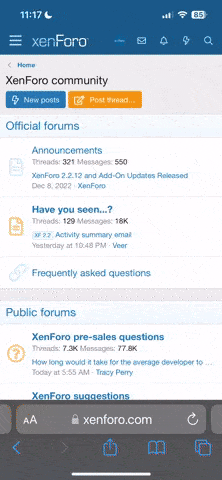Ok, so I finally got Linux and Windows installed and to happilly coexist. Now I need to get Linux all good to go and this is where I'm running into problems. The first of which is Linux is booting into text mode which is annoying but temporarily fixed by startx, does anyone know how I can change it so that it boots to the graphical UI?
Secondly is that Creative's really dopey and doesn't support Linux at all. This is a problem because my modem and soundcard are both Creative. The modem is the bigger problem as I need it to get online to get video drivers and such. Is there any way to do so without drivers for the modem and how do I go about setting that up and then how do I dial? Those are the biggest questions I couldn't find in the online docs for now, so much help would be nice please. ^_^
Secondly is that Creative's really dopey and doesn't support Linux at all. This is a problem because my modem and soundcard are both Creative. The modem is the bigger problem as I need it to get online to get video drivers and such. Is there any way to do so without drivers for the modem and how do I go about setting that up and then how do I dial? Those are the biggest questions I couldn't find in the online docs for now, so much help would be nice please. ^_^